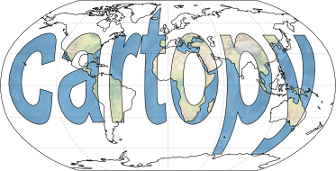Using cartopy with matplotlib¶
Beautifully simple maps¶
Cartopy has exposed an interface to enable easy map creation using matplotlib. Creating a basic map is as simple as telling Matplotlib to use a specific map projection, and then adding some coastlines to the axes:
import cartopy.crs as ccrs
import matplotlib.pyplot as plt
ax = plt.axes(projection=ccrs.PlateCarree())
ax.coastlines()
# Save the plot by calling plt.savefig() BEFORE plt.show()
plt.savefig('coastlines.pdf')
plt.savefig('coastlines.png')
plt.show()
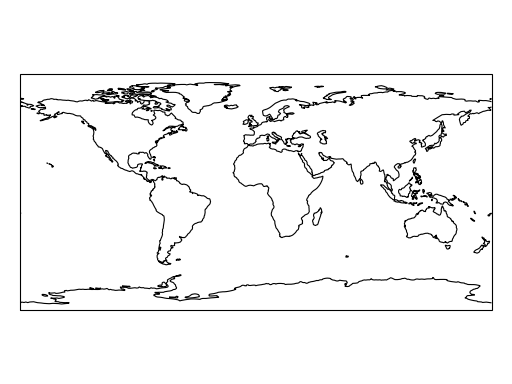
A list of the available projections to be used with Matplotlib can be found on the Cartopy projection list page.
The line plt.axes(projection=ccrs.PlateCarree()) sets up a
GeoAxes instance
which exposes a variety of other map related methods, in the case of the
previous example, we used the
coastlines() method
to add coastlines to the map.
To save the figure, use Matplotlib’s savefig()
function.
Lets create another map in a different projection, and make use of the
stock_img() method to add an underlay
image to the map:
import cartopy.crs as ccrs
import matplotlib.pyplot as plt
ax = plt.axes(projection=ccrs.Mollweide())
ax.stock_img()
plt.show()
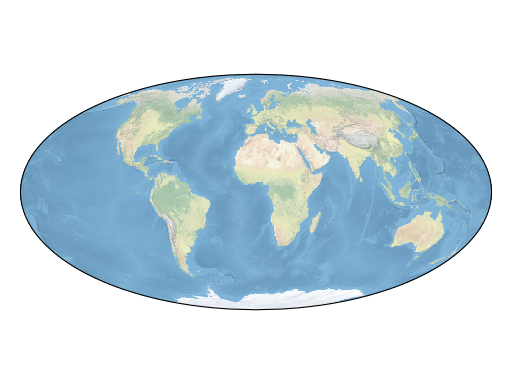
At this point, have a go at picking your own projection and creating a map with an image underlay with coastlines over the top.
Adding data to the map¶
Once you have the map just the way you want it, data can be added to it in exactly the same way as
with normal Matplotlib axes. By default, the coordinate system of any data added to a GeoAxes is
the same as the coordinate system of the GeoAxes itself, to control which coordinate system
that the given data is in, you can add the transform keyword with an appropriate
cartopy.crs.CRS instance:
import cartopy.crs as ccrs
import matplotlib.pyplot as plt
ax = plt.axes(projection=ccrs.PlateCarree())
ax.stock_img()
ny_lon, ny_lat = -75, 43
delhi_lon, delhi_lat = 77.23, 28.61
plt.plot([ny_lon, delhi_lon], [ny_lat, delhi_lat],
color='blue', linewidth=2, marker='o',
transform=ccrs.Geodetic(),
)
plt.plot([ny_lon, delhi_lon], [ny_lat, delhi_lat],
color='gray', linestyle='--',
transform=ccrs.PlateCarree(),
)
plt.text(ny_lon - 3, ny_lat - 12, 'New York',
horizontalalignment='right',
transform=ccrs.Geodetic())
plt.text(delhi_lon + 3, delhi_lat - 12, 'Delhi',
horizontalalignment='left',
transform=ccrs.Geodetic())
plt.show()
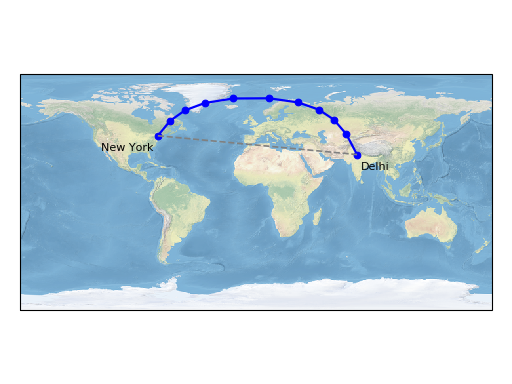
Notice how the line in blue between New York and Delhi is not straight on a flat
PlateCarree map, this is because the
Geodetic coordinate system is a truly spherical coordinate
system, where a line between two points is defined as the shortest path between
those points on the globe rather than 2d Cartesian space.
Note
By default, Matplotlib automatically sets the limits of your Axes based on the data
that you plot. Because cartopy implements a GeoAxes
class, this equates to the limits of the resulting map. Sometimes this autoscaling
is a desirable feature and other times it is not.
To set the extents of a cartopy GeoAxes, there are several convenient options:
- For “global” plots, use the
set_global()method.- To set the extents of the map based on a bounding box, in any coordinate system, use the
set_extent()method.- Alternatively, the standard limit setting methods can be used in the GeoAxes’s native coordinate system (e.g.
set_xlim()andset_ylim()).
In the next section, examples of contouring, block plotting and adding geo-located images are provided for more advanced map based visualisations.